This Java JDK tool allows us to do java code and run java programs.
1. Go to google page and search as ‘Java JDK’ and Hit enter.
2. Click on the first link in google page.
3. Click on the download link. See in below image
4. Click on the download link (.exe file). See in below image
Installation process:
1. Click on downloaded executable file à Click on ‘Yes’ on User Account Control popup.
2. Click on Next à Next à Next
Now it has been installed.
How to Set JDK path in System environment variable:-
Windows 10 and Windows 8
1. Right click on My Computer à Click on properties
2. Click on Advanced System Settings.
3. Click on ‘Environment Variables’.
4. In the System variables, section à select path and edit it.
5. Click onà Newà Paste path of the of bin folder (including bin folder)
Check whether java is installed or Not?
1. Open Command prompt.
2. Type ‘javac’ à hit enter.
3. If you see the screen like below, Java installed.




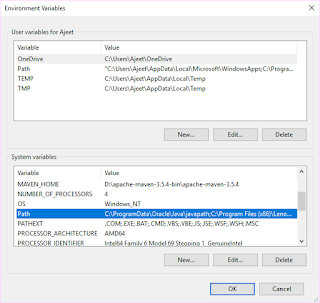
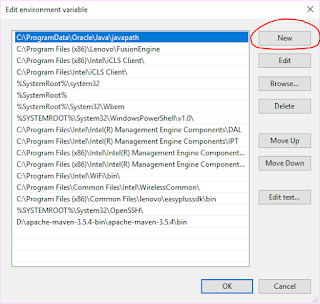


Very helpful for beginners to setup environment.
ReplyDeleteThank you Mr. Ajeet
Thanks Neeraj
Delete